“Unplanned items and legacy issues” is the top row on my scrumboards. Instead of a story, it is a placeholder for:
- Unplanned work: stuff that we suddenly have to do and we can’t plan (meaning we cannot put into the backlog as a story). A typical example is reinstalling a PC after a hard drive crash. You might spend all day at this, and you are obviously not going to wait until the next sprint to fix your PC.
- Legacy issues: this is any bug or issue that belongs to stories already delivered and accepted, and should be fixed.
Why do I put this on top? For unplanned items it’s rather obvious: this is for things you are doing anyways, and are not part of any story. Most teams simply don’t visualize this type of work, but I like all work to be visible, even if it doesn’t add value. Otherwise the day is gone and “nothing” was done. This way at least everybody knows what you are doing.
Regarding legacy issues, a general best practice is to fix bugs before writing new code, and implement all feedback from the Sprint Demo before starting with new stories. If you follow those guidelines, legacy issues should have priority over new work. (If for any reason it doesn’t, then put it either in the backlog or in the parking lot).
In both cases, we are assuming the work is relatively small. That means tasks, not stories. At most a couple of days of work. For example, during the Sprint demo, the customer might make a small observation that takes one or two hours to fix. A small change request if you want. How are you going to manage this work? Are you going to create a new story for this? Too much overhead… just put up a task (a post-it) in Legacy Issues, get it done with and forget about it. But be careful with this and always use common sense. If it is story-size work, there is really no excuse not to plan it, it is the PO’s responsibility to tell the customer it will go in the backlog and the best he can ask for is top priority for the next sprint.
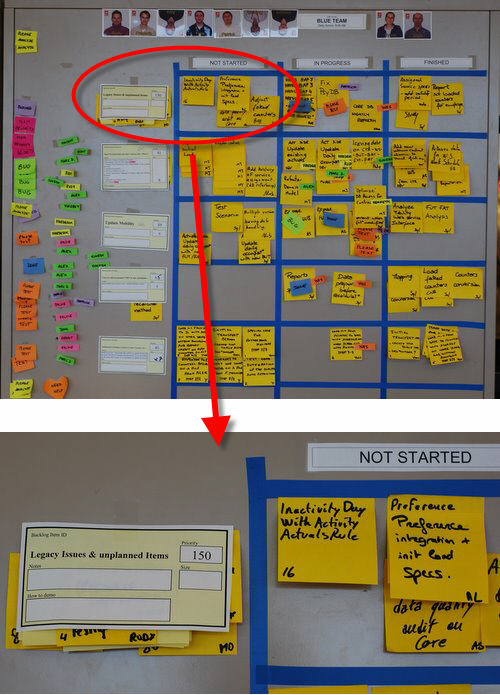

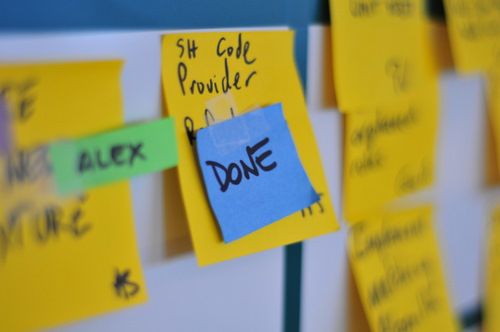
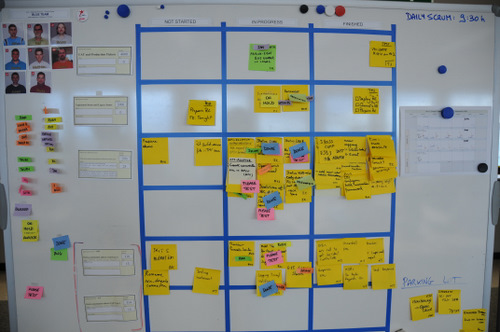





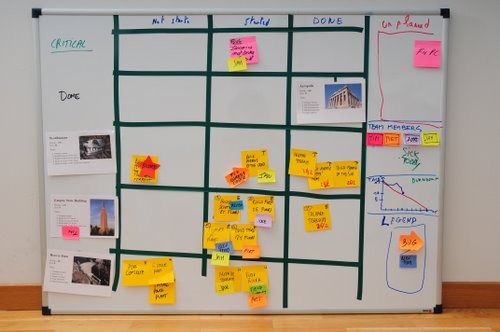
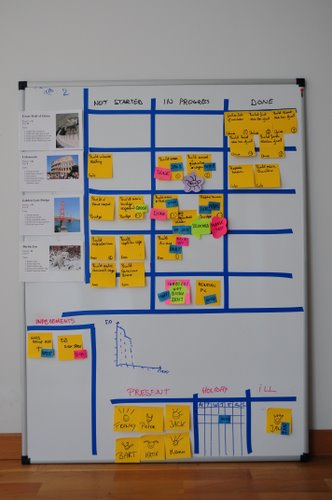

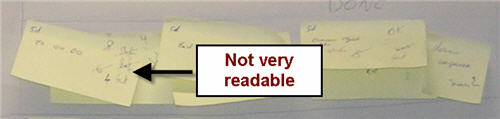

 How to build the nametags: these are actually Post-It “Notes Markers” (product code 670/5) with a little bit of Magic Scotch tape at the end (because they’re not Super Sticky – just like status tags). They cost next to nothing and you get 100 of each color. They are 15 x 50 mm.
How to build the nametags: these are actually Post-It “Notes Markers” (product code 670/5) with a little bit of Magic Scotch tape at the end (because they’re not Super Sticky – just like status tags). They cost next to nothing and you get 100 of each color. They are 15 x 50 mm.
Recent Comments